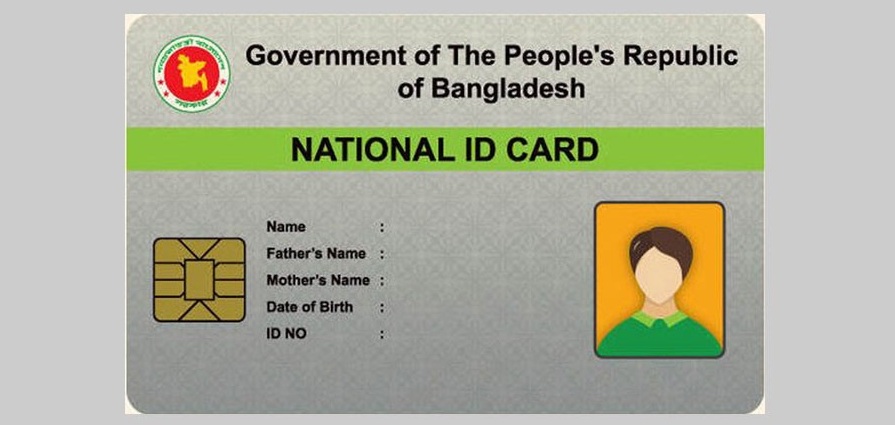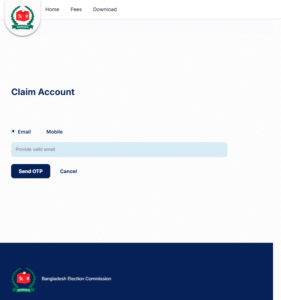Many of us are still unsure about how to download the National Identity Card (NID) online. If you’re one of them, don’t worry — this article will walk you through the process in a simple, detailed manner. To begin with, it’s important to know that downloading your NID digitally involves a face verification process, which is carried out through an official app called NID Wallet. So, the very first step is to download and install the NID Wallet app on your device.
Once you’ve got the app ready, follow along as I guide you through the complete, step-by-step process to download your Smart NID card or its digital copy with ease.
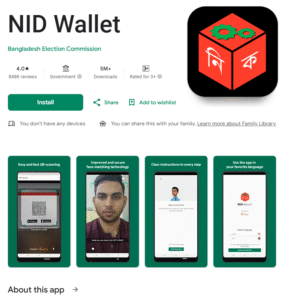
🔹 Step 1: Download the NID wallet
1. For the Android version, 🔗click here & for iOS, click here 🔗click here
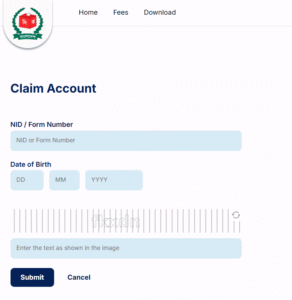
🔹 Step 2: Visit the official NID website:
Visit 🔗https://services.nidw.gov.bd/nid-pub/claim-account from a desktop or mobile browser like Chrome, Firefox, Edge, Internet Explorer, etc. Then, input some necessary information, as shown below.
- NID number/Form number: Enter the NID number or Form number (received copy when you completed the biometric data).
- Date of birth: Enter your date of birth
- Captcha code: Enter the captcha code shown in the image below.
- And then click on the “Submit” button to proceed next steps.
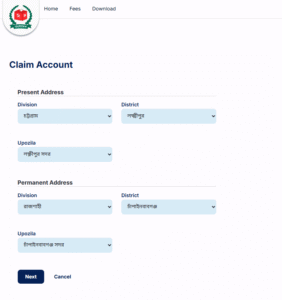
🔹Step 3: Verify your address:
- Select your present & permanent address as you have given while filling out the form.
- Select division
- Select district
- Select Upazilla
- Click on the“Next” button to proceed next steps.
 Step 4: Contact details:
Step 4: Contact details:
- Enter your email or mobile number. An OTP will be sent to you for verification.
- Email or
- Mobile number
- Now, click on the “Send OTP” button
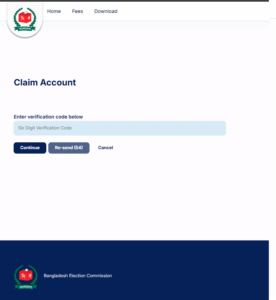
 Step 5: OTP verification:
Step 5: OTP verification:
- Enter the OTP number you received via email or phone number
- And then click on the “Next” button to proceed.
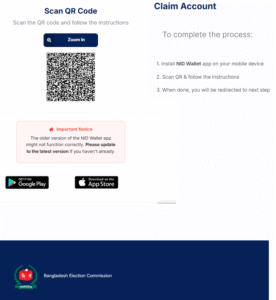
 Step 6: QR code scan & face verification:
Step 6: QR code scan & face verification:
- Now, open the NID wallet app from your mobile device
- Scan the QR code displayed on the browser screen
- Scan your face and follow the instructions while scanning
- Once verification is done, the NID wallet app will automatically be closed.
- Now, get back to the browser again.
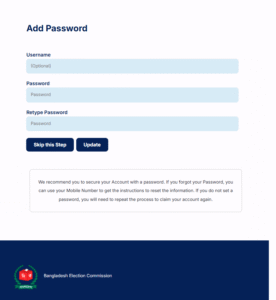
 Step 7: Password setting:
Step 7: Password setting:
- Enter a username & password to secure the account. You can skip these steps as well. (N.B.: If username & password are not set, you have to follow the same procedure again while entering your account.)
- After setting the username and password, click on the “Update” button to proceed.
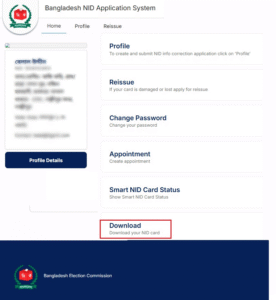
 Step 8: Download NID copy:
Step 8: Download NID copy:
- Click on the “Home” link, then
- Click on the “Download”
- You’ll find the digital copy of your NID (PDF format)
 Notes:
Notes:
- You must complete face verification to download the digital NID.
- If you haven’t received your smart card yet, the digital version works as a valid ID for many services.